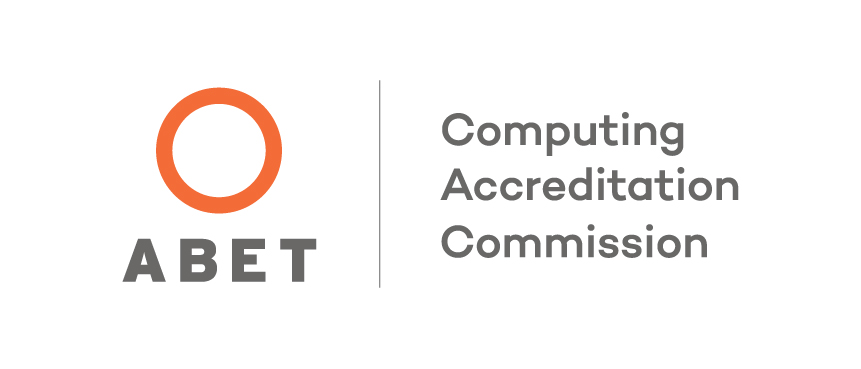Using BGLinux
Most computer science classes use a system called bglinux. However, before using bglinux for computer science classwork, you need to execute the following command:
cs-config
This command will set up the environment for your use in computer science classes. After you execute this command and log in again, your command prompt will show your current default directory (where ~ signifies your login directory). The following are descriptions of some common Unix commands and features.
| Command | Description |
| cat | Display the contents of a file on the screen |
| cd | Return to the login directory |
| cd directory-name | Change default directory to directory-name |
| clear | Clear the terminal screen |
| cp source dest | Copy file source to dest |
| [Control]-c | Interrupt the execution of the current program |
| exit or [Control]-d | Log off the system |
| lpq | List files waiting to be printed |
| cslpr filename | Send a file to the printer |
| ls | Lists the files in the current directory |
| ls -l | Lists the files in the current directory, with more info. |
| mkdir dir-name | Create a subdirectory called dir-name |
| man command | Display information about a unix command |
| more filename | View a file one page at a time |
| mv old-name new-name | Rename a file |
| passwd | Change your password |
| photo log-file-name | Save a session in a photo file |
| vi filename or pico filename |
Create or edit a file |
| pwd | Display the current default directory |
| rm filename | Delete (remove) a file |
| rmdir dirname | Delete (remove) an empty directory |
| command < file | Read standard input from a file |
| command > file | Redirect standard output to a file |
| command > file 2>&1 | Redirect standard output and errors to a file |
| alias m='more' | Create an alias |
| unalias m | Remove an alias |
| history | List command history |
| !! | Reexecute the previous command |
| [Press up-arrow key] | Reexecute the previous command |
| !5 | Reexecute the fifth command in the history list |
| !vi | Reexecute the last command that started with vi |
| function fun { commands } export -f fun |
Define a function |
| fun | Execute a function |
| class -join cs123rl | Join class cs123rl |
| dropclass cs123rl | Remove yourself from class cs123rl |
| g++ prog.cpp | Compile a C++ program |
| g++ -g prog.cpp | Compile a C++ program for use with debugger |
| File/directory references | Description |
| .bash_profile | File containing commands executed when logging in |
| ~ | Represents home directory of current user |
| ~jsmith | Represents home directory of user jsmith |
| . (period) ~+ |
Represents current working directory |
| ~- | Represents previous working directory |
Use the [Tab] key to complete a partially-typed filename.
Customizing your bglinux environment
You can customize your bglinux working environment by adding lines to the .bash_profile file found in your home directory. This is an invisible file, so you won't see it with the ls command unless you say "ls -a". However, you must be very careful when making changes to this file since errors in this file could prevent you from logging onto the system. Here are some sample lines you could add to this file:
| export PS1="\u \w\$ " | This command will show your username and the current directory in your command prompt. (There is a space after the 'u' and after the '$'.) |
| function ls { command ls -F $@ } export -f ls |
These four lines change the ls command so that the -F flag is always added. The -F flag adds / to the end of directory names and * to the end of executable filenames. |
If you make changes to .bash_profile, be sure that you don't delete any lines that are already there.
Updated: 08/01/2018 06:38PM