Personnel Action Form Walkthrough
Complete Instructions
The link to access the Personnel Action Form (PAF) can be found at the Forms & Resources page of the Human Resources website: https://www.bgsu.edu/human-resources/employee/forms.html
Please note, if you would rather watch a video presentation on the Personnel Action Form, it can be reached at the following address.
After clicking on the link, you will be directed to the single sign-on site. Enter your BGSU username and password then click the Sign In button.

After signing in, you will be prompted to fill out the Personnel Action Form via Falcon Forms. Approver 1 will be the name and email address of the head of the department.
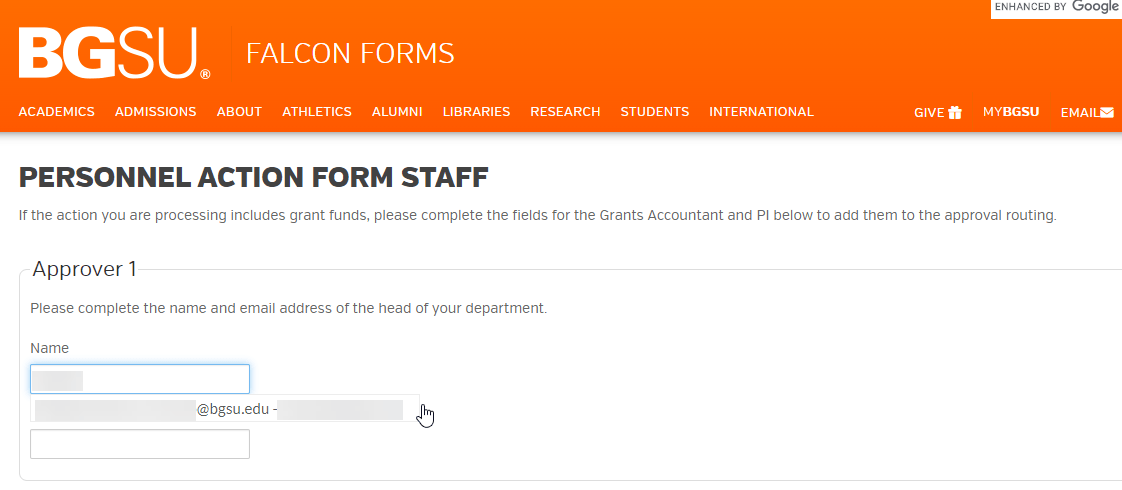
If this is to add/change grant funds, please fill in the appropriate Grants Accountant and PI.
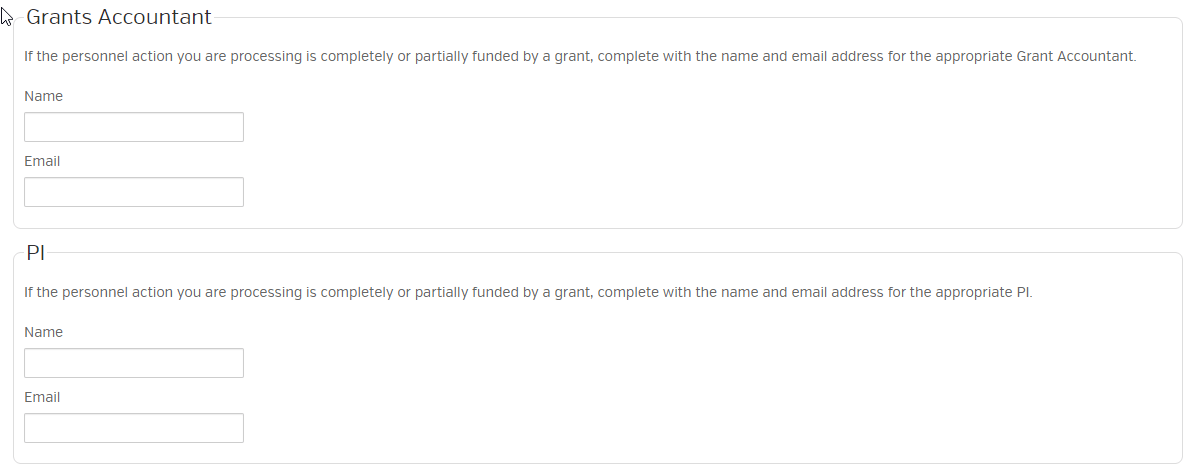
The Additional Approver field is for additional signatures who need to sign off on transactions. (If the person is not the Budget Admin for the funding source, please complete this section with the Budget Admins information)
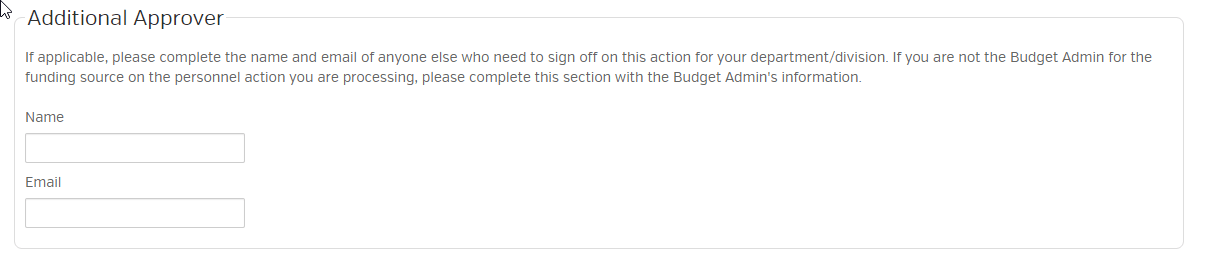
The Appointing Authority will be the Division Head. If this is for Classified Staff, the person will be Viva McCarver

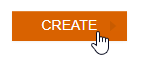
Once you press create, you will receive an email via adobesign. Click on the “Review and Fill Out” button to fill out the document. (You can also log into your adobesign account to review this document and fill it out)
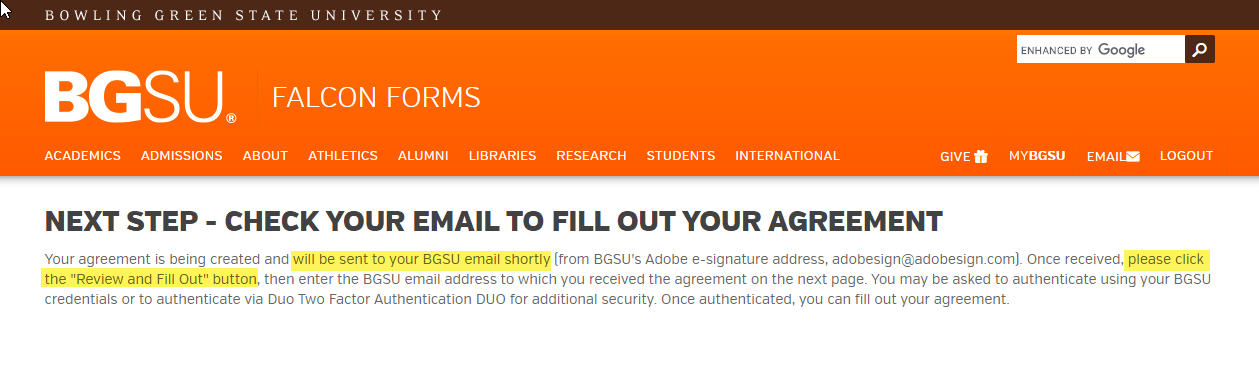
(Example of email and subject)

(Example of body of email)
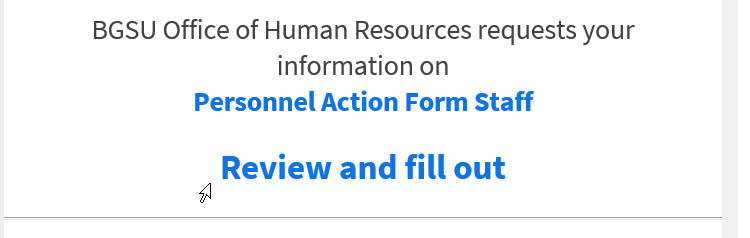
After clicking on Review and Fill Out, sign into your adobesign account by entering in your BGSU email.

After pressing Continue, you will be directed to the single sign-on site. Enter your BGSU username and password then click the Sign In button.
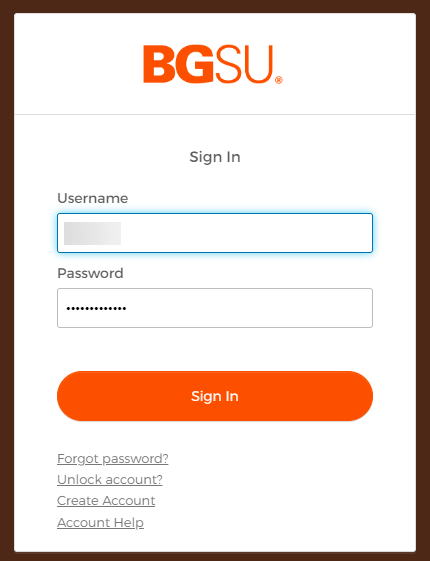
Once the form populates, enter in the appropriate information in the first section. This information should be reflected as to what is currently showing(please note, BGSU ID will be 10 digits only for BGSU and Supervisor ID)

The second section should be what action is taking place. Select the appropriate Action Code and Reason Code along with a short explanation for the Rationale of the change.
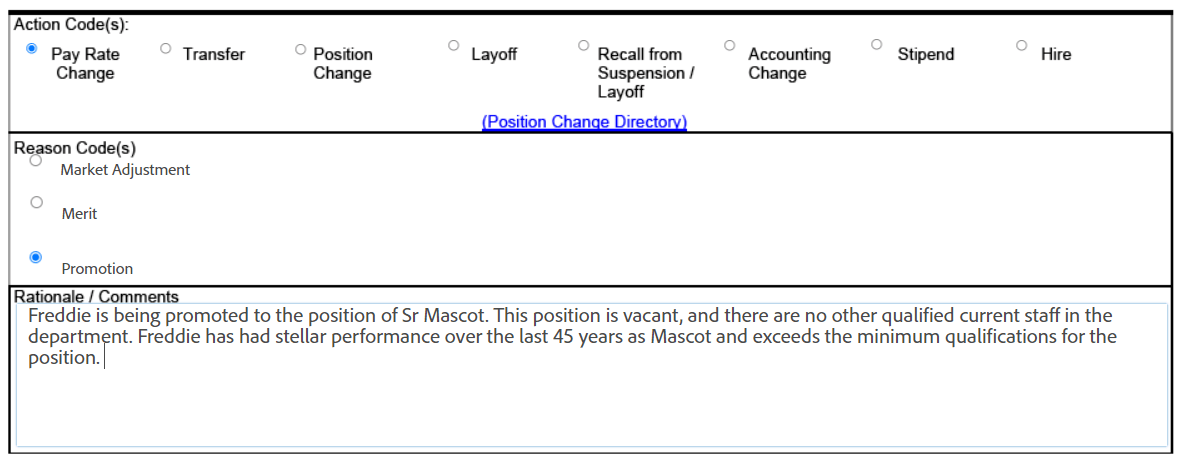
The third section will reflect all the current information along with the new information (only changes will be entered in the new information column).

(Attach any additional information as needed)
![]()
The fourth section will show what the employee will be. (ex. If the person was Full-Time and is changing to Part-Time, please click on Part-Time)

Lastly, you will sign the PAF by clicking on the yellow box and press submit to send the document to collect the appropriate signatures.
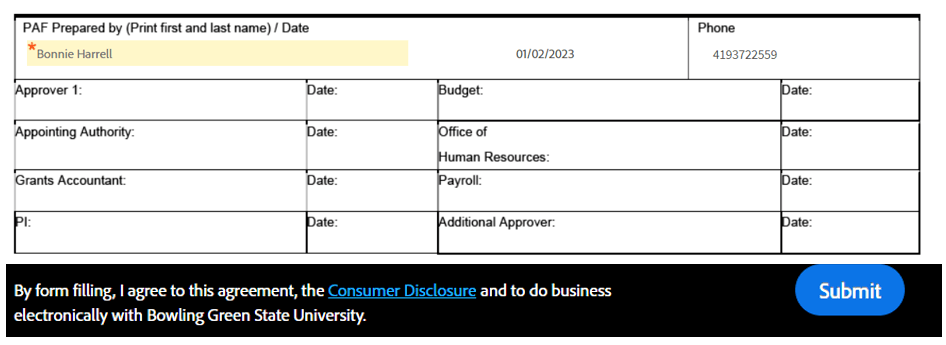
Once all the signatures have been collected, you will receive an email stating all the parties have finished signing. You can look at the finished document by clicking on Open agreement or clicking on the attached document in the email

Updated: 01/13/2023 08:30AM
